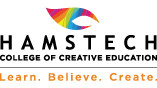Jean Luc Godard, a French-Swiss film director, screenwriter and film critic once stated, “Photography is truth”. This statement stands true to the fact that a photo is a true reflection of oneself. But there are times when photos require a little touch up or an added effect to enhance its aesthetic value.
Photographers often use a host of special techniques to achieve a feature or effect which otherwise would not be possible. Masking in Photoshop is one such technique that can change the perspective of a photo as well as add unique effects. Photos enhanced with masking effect are more impactful. Masking images in a way camouflages from seeing the real one.
Read through the article to know more about using masking to create unique effects.
Before you get started with masking, you must have a basic knowledge of Photoshop such as using the brush tool and how to work on layers, etc. For beginners, joining a photography training institute can work to their advantage with the basic photography learnt from here.
What is masking and how is it used in Photoshop?
The actual meaning of “masking” is covering or hiding. In the same context, a mask in Photoshop is used to cover or uncover the layer. Masking helps to control the transparency of a certain part of the layer. But this is very unlikely with Opacity and Fill Tool, they cover the entire layer.
There are two basic modes in which masking works.
- Visibility – White, and
- Invisibility – Black
If you want to increase the visibility, use white as the foreground colour. Conversely, if anything has to be made invisible, the foreground colour must be set to black.
In masking, the white layer gives visibility of content while black layer hides it. In a white mask, the transparency is more thus revealing the complete content. But with a black mask, the transparency is opaque thus concealing the layer.
Those of you who are pursuing a photography course can learn a lot about masking in photography classes. In an institute like Hamstech, the curriculum is tweaked to one that’s interesting and easy to grasp.
How does masking work?
Before you get started with it, make sure you create a duplicate copy of the image to work on. This prevents from losing the original image.
In the new image, make a duplicate layer (let’s call it “layer B”) from the basic layer with the actual picture. De-saturate the new layer. Then apply a layer mask to it.
Now, the layer mask will by default be all white. If you apply a black brush stroke on the white area, the image on the layer B will get erased (hidden) in the portions where the black stroke appears.
By inverting the mask, the opposite of what we achieved as described in the previous paragraph can be realized.
Effects
The layer mask can be used to create many effects involving combinations of more than one image or different versions of the same image, through layers. The masked layer can also have patterns that can merge with the underlying image layer to create special effects.
A simple example of application of layer masking can be seen in this image. Masking has been used to reveal the orange colour at the edge of the feather while all else is in greyscale.
There are lots of effects like gradient and glow that can enhance the image when applied using layer mask. You need to explore and experiment with each in order to see how it appears on different images. There are also lots of effect presets attachable to Photoshop that can be of help in achieving stunning effects made easier.
In most photography schools, regular site visits, workshops and live seminars are practical teaching approaches that give a better understanding of students in topics including masking effects.
Photography has a lot to do with exploring the subject yourself. The more you experiment with new tools, the better you get amazing results. In most photography classes, regular activities such as photography competitions urge students to explore new techniques. Such initiatives from institutes lead students to perform exceptionally.